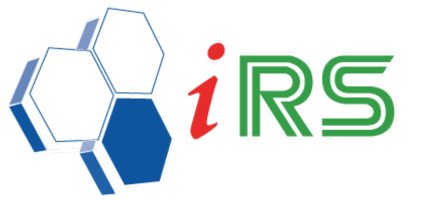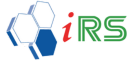Staff Features
Date : 18.04.2018
Staff – Sales Person
- This section allows the user to record Salespeople and Staff information.
- The user will need to tick the Salesperson checkbox if the person is a salesperson, otherwise, the person is considered as a staff.
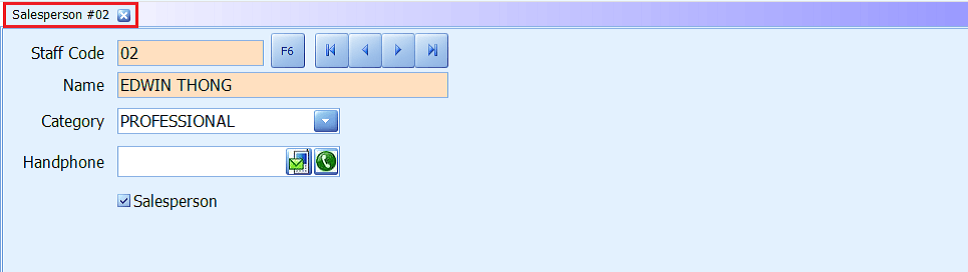
Staff – User Access
- This User Access feature allows the user to maintain and control user settings, access level and permission for each function of the application.
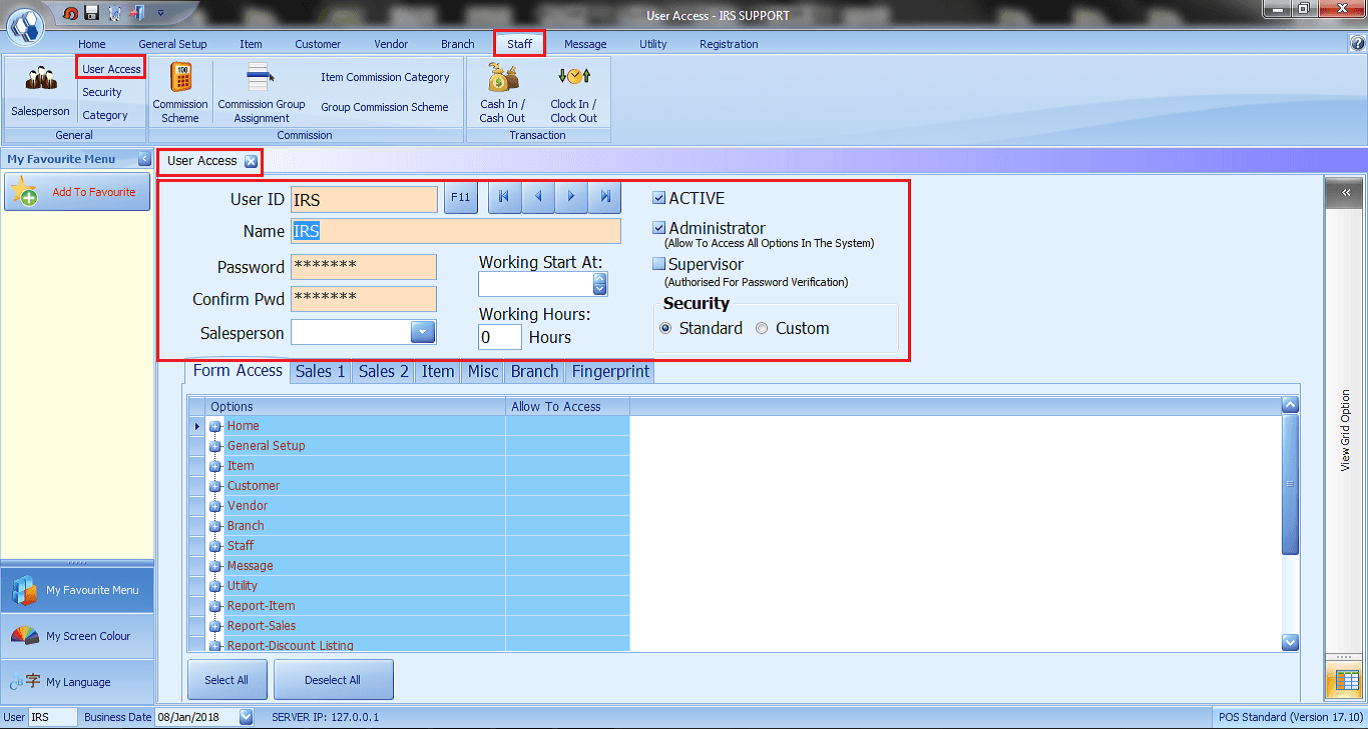
- Staff > User Access > Form Access
- This section allows Administrator to set the permission for the particular user to access each function on the application.
- This feature allows determining which users can perform certain tasks within the application.
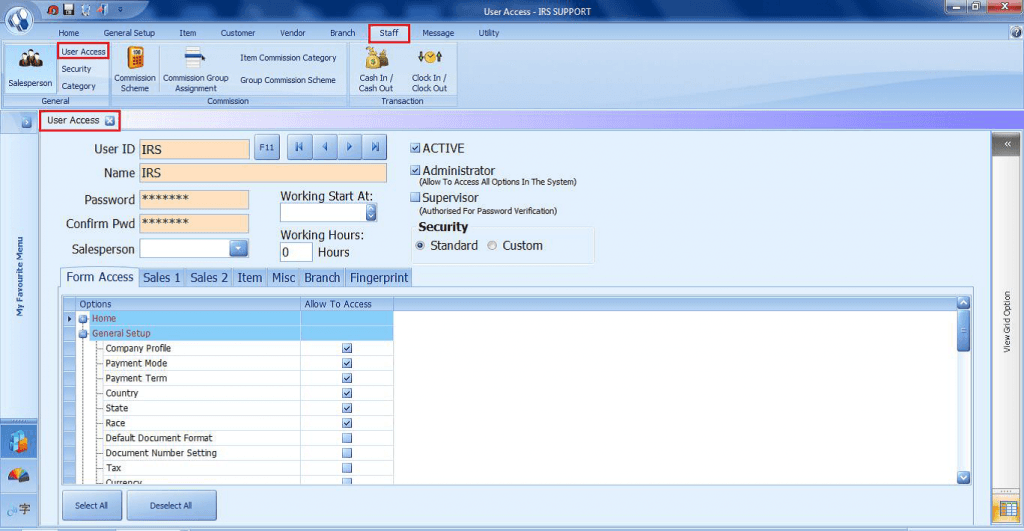
- Staff > User Access > Sales 1
- This page controls current user access rights by assigning edit or delete rights or no access rights for the defined functions of the sales.
- Pick whichever you want to active the features for your staffs.
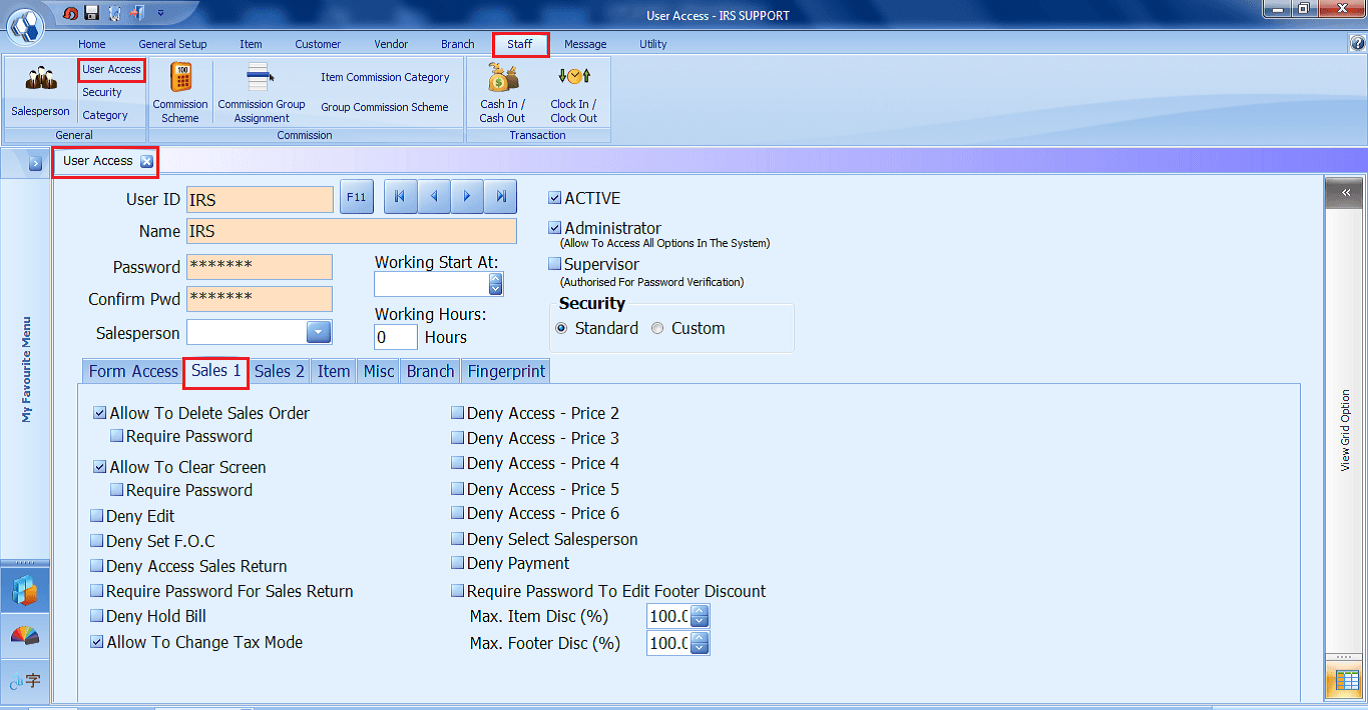
- Staff > User Access > Sales 2
- This section gives permission to users to perform certain tasks within the sales function before and after saving the sales transactions.
- Performing of the tasks can be controlled by setting passwords if it is required.
- Tick if you allow the user to change the specific description, price, discount, quantity and more.
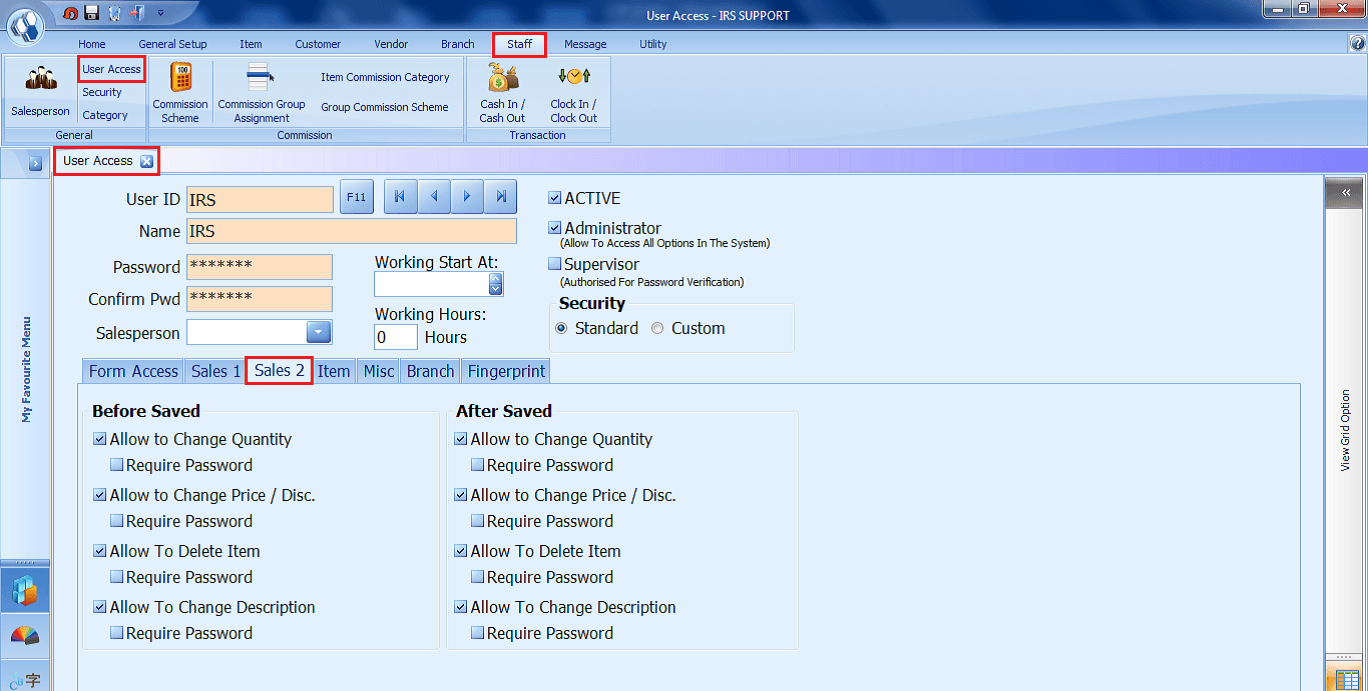
- Staff > User Access > Item
- This section sets the access level for the item function.
- Tick if you disallow user to view cost or perform the stock.
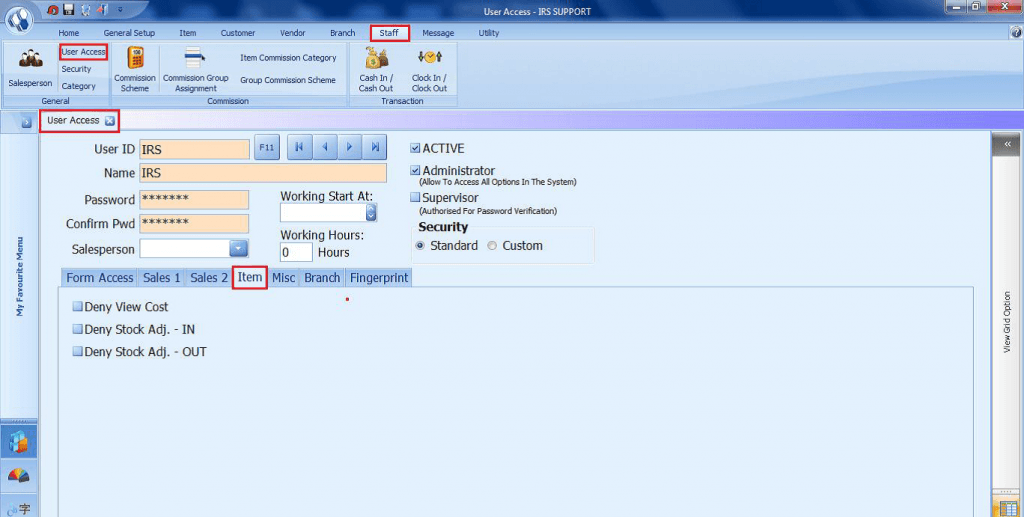
- Staff > User Access > Misc
- Tick whichever you allow the user to change, edit or view.
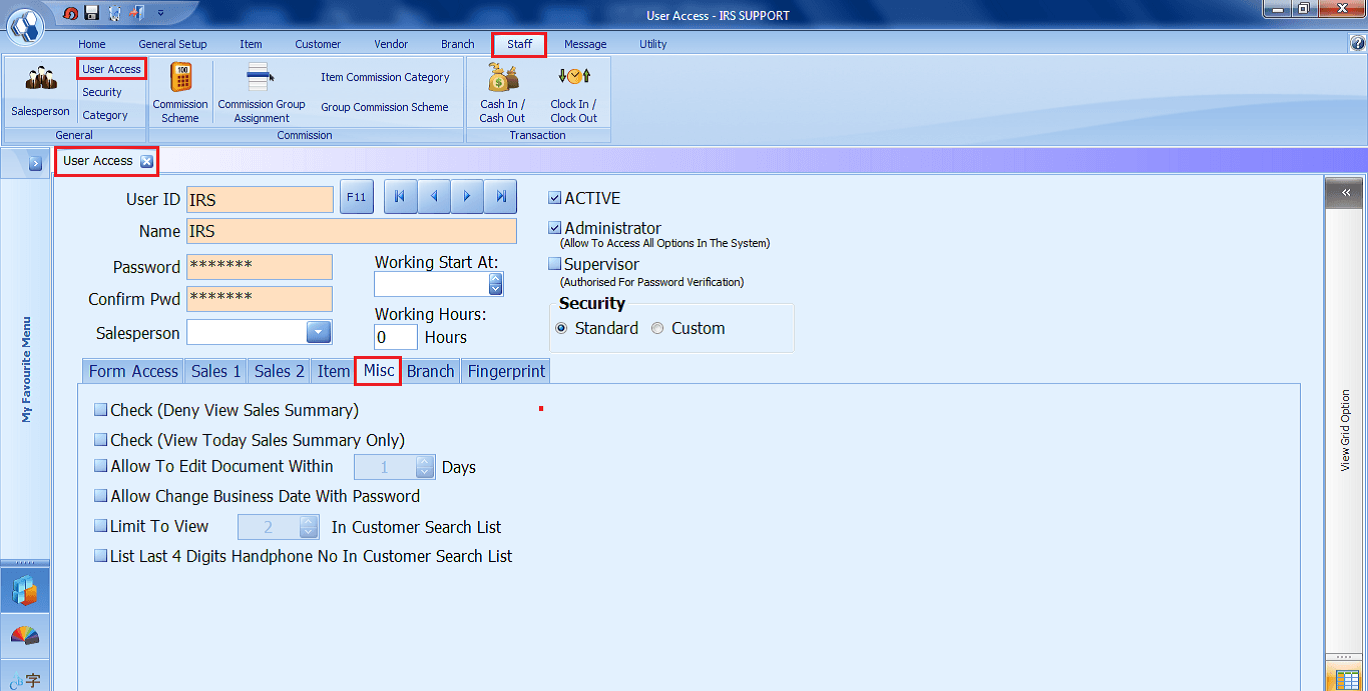
- Staff > User Access > Branch
- This section is to set if the user is allowed to log in to a particular branch.
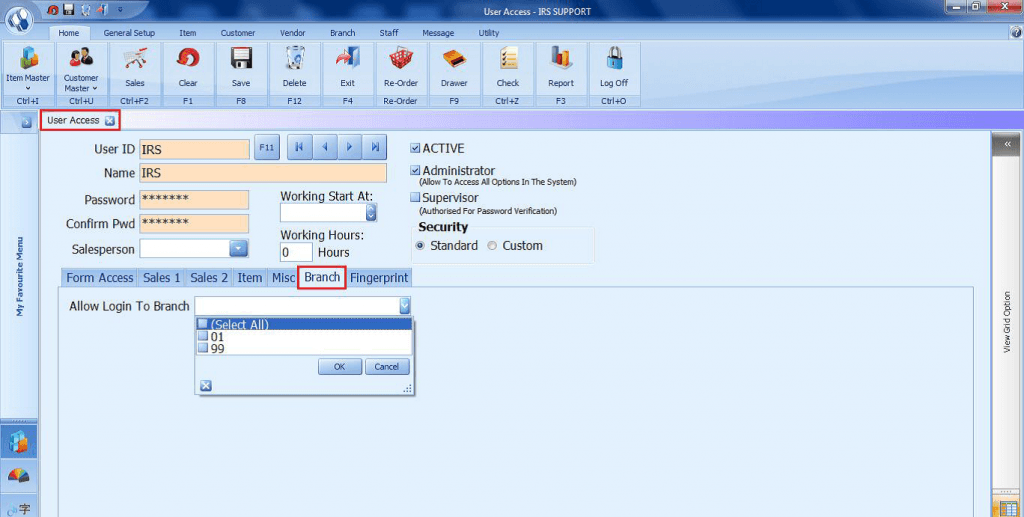
- Staff > User Access > Fingerprint
- This section allows the user to access the Fingerprint device.
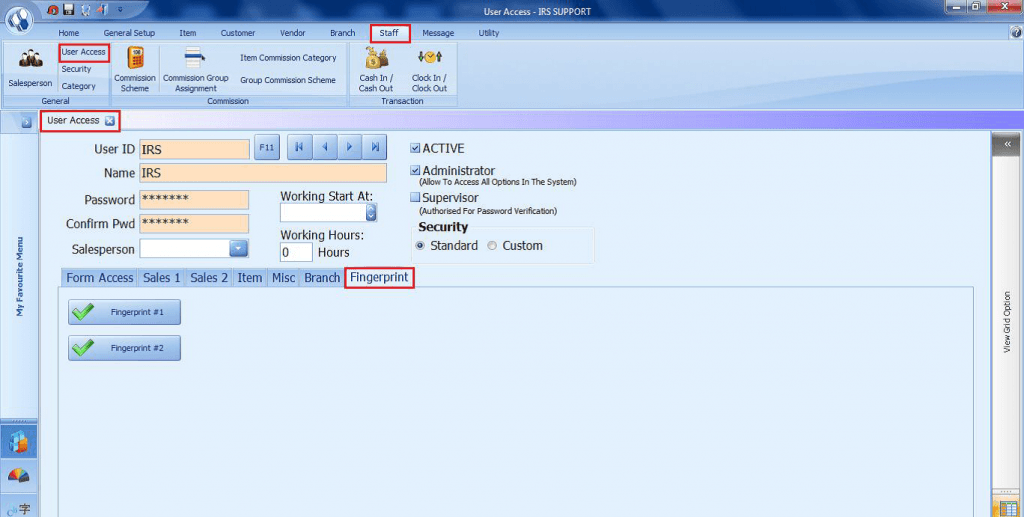
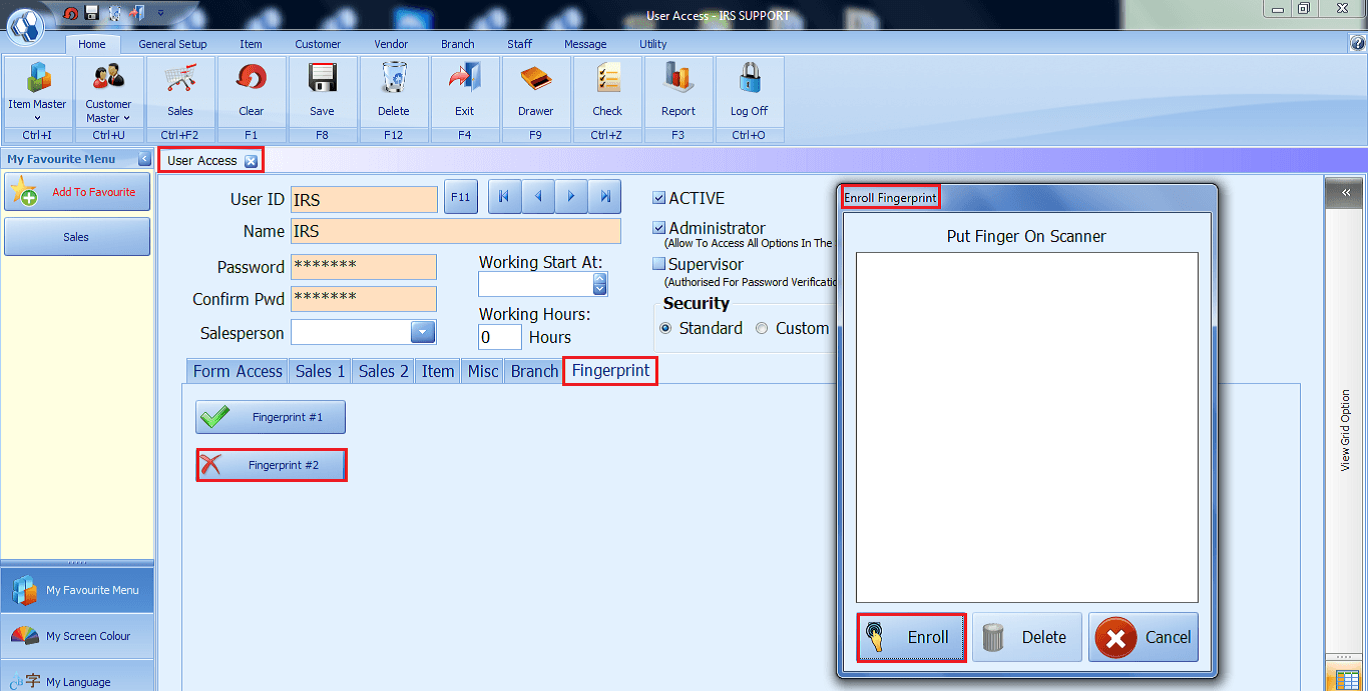
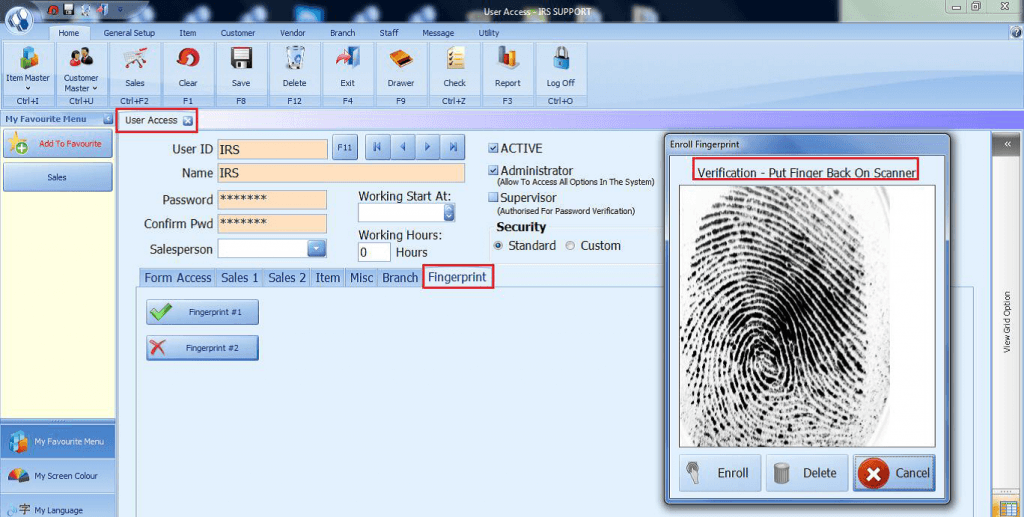
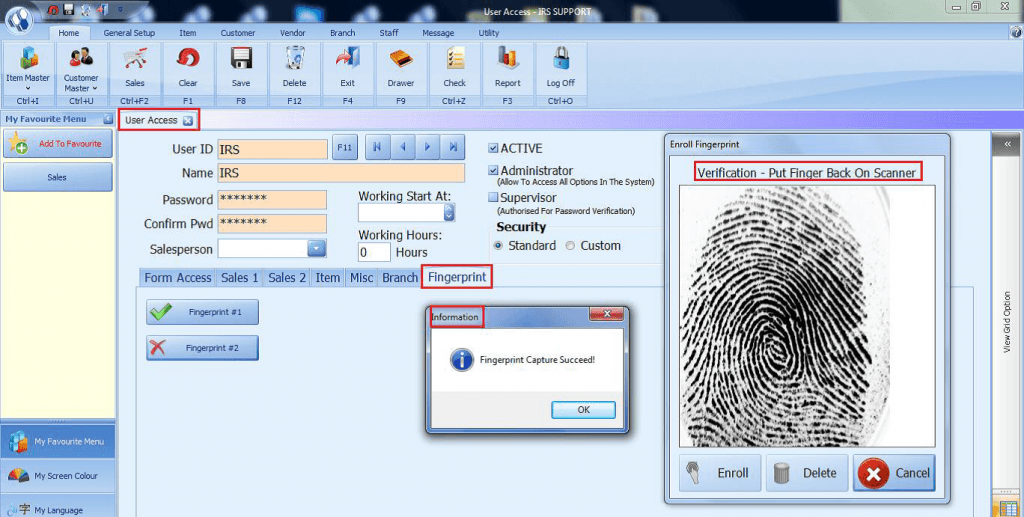
Share Link: https://www.irs-software.com/faqwd/staff-features/
Was this answer helpful ?
Yes
/
No
BACK TO BLOG PAGE