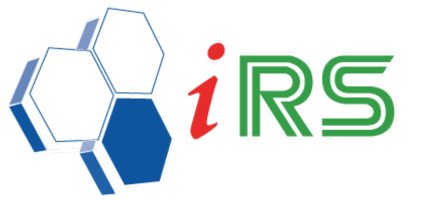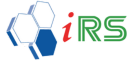Payment Setup
Date : 18.04.2018
General Setup – Payment Mode
- Payment Mode is the way one pays for a transaction.
- A customer can choose a Payment Mode based on the business preferred payment methods.
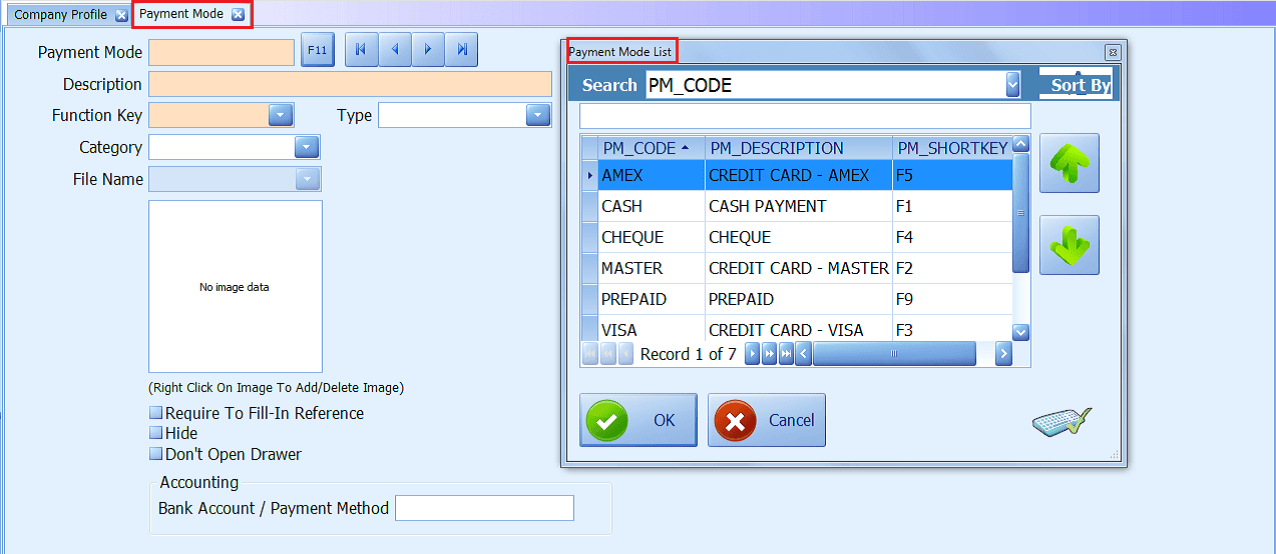

Note: Require to Fill in Reference – Tick if the payment mode requires Fill in Reference.
General Setup – Payment Term
- A Payment Term specifies the period allowed to pay off an amount due.
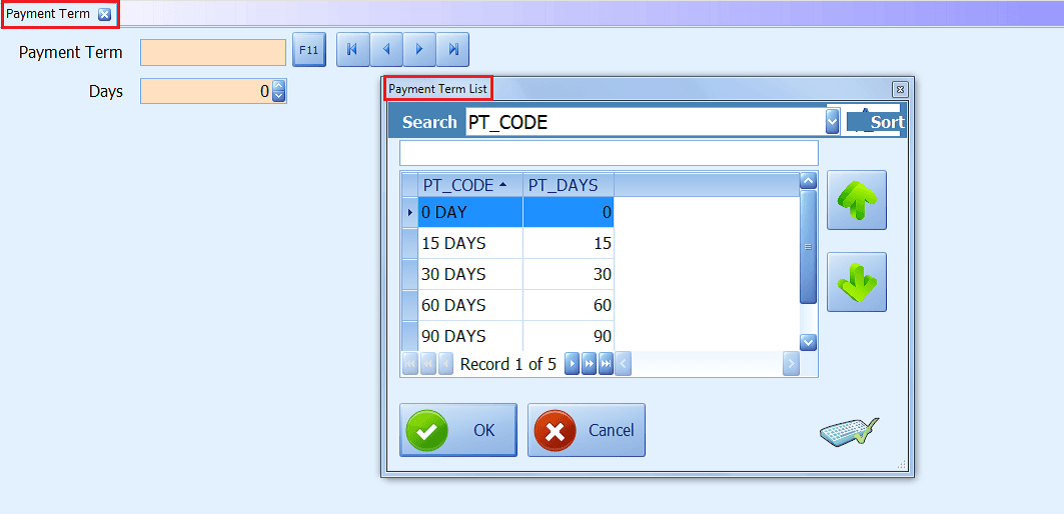
General Setup – Country
- The Country location of daily business activities.
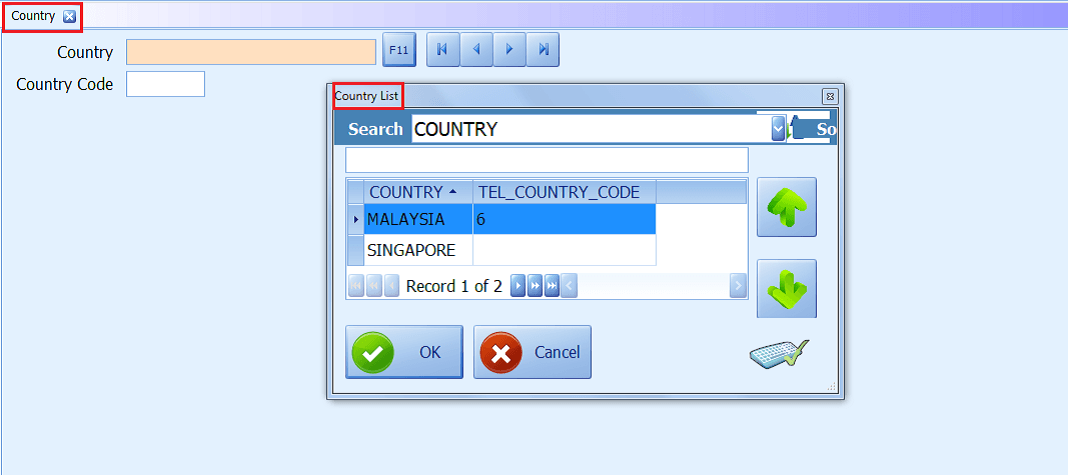
General Setup – State
- The State location of daily business activities.
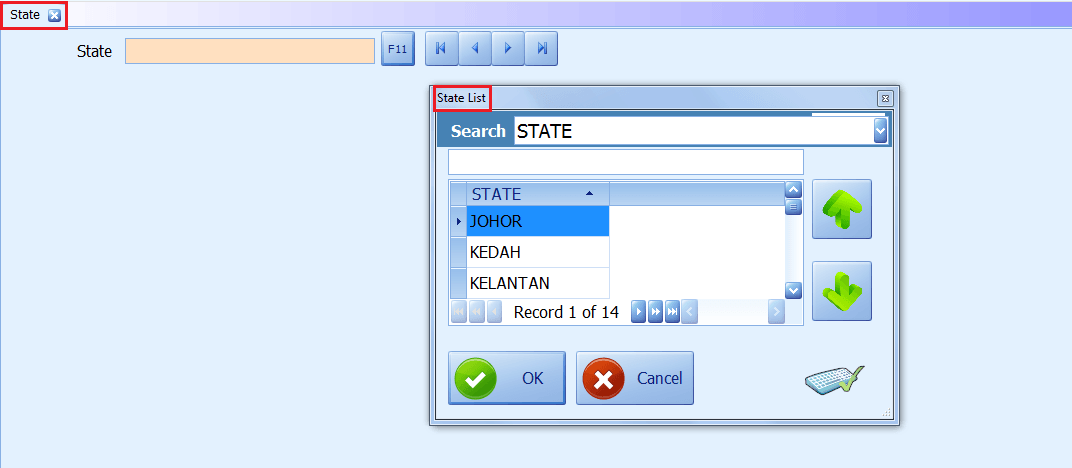
General Setup – Race
- User(s) are allowed to define Races, e.g., Chinese, Malay, Indian, or others as per business requirement.
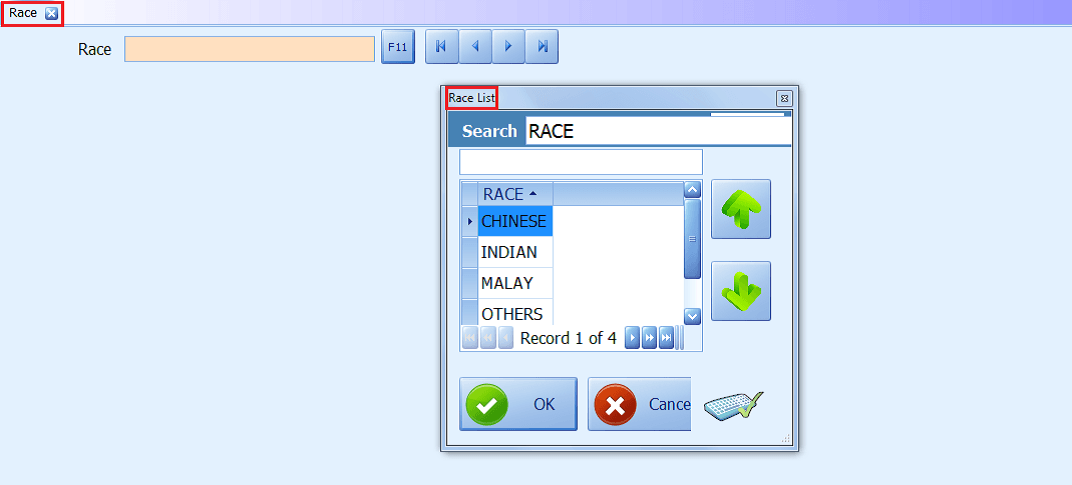
General Setup – Tax
- All taxes code can be founded on the tax list, all in default setting but it’s editable in the future if the tax rate is changes.
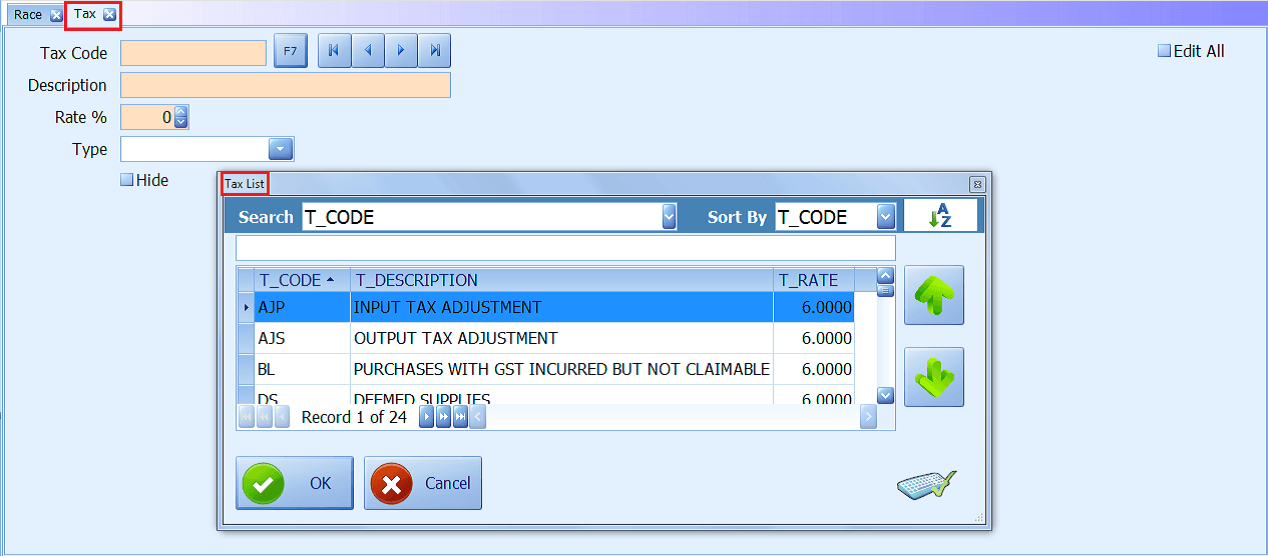
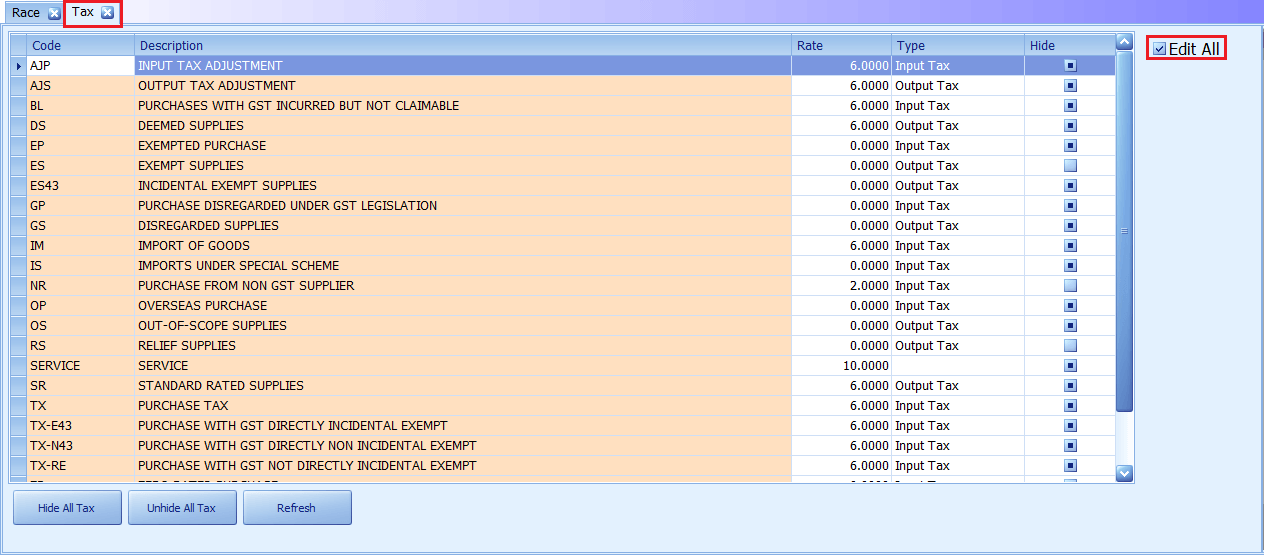
General Setup – Document No. Settings
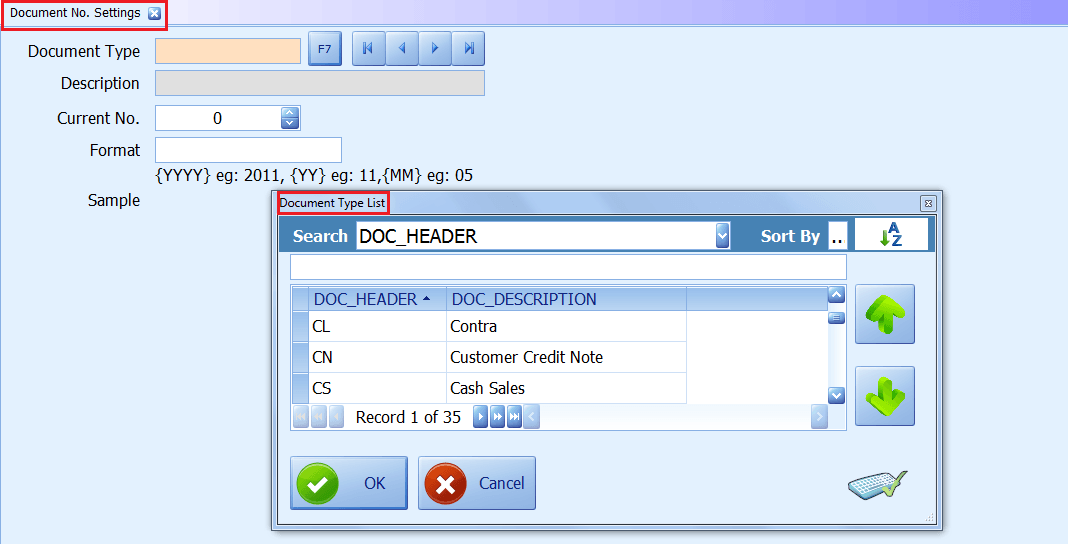
General Setup – Payment Mode Category
- Payment Mode Category is to segregate various payment methods into different categories. Typical payment methods used in a modern business context include cash, cheque, online banking, credit or debit cards etc.
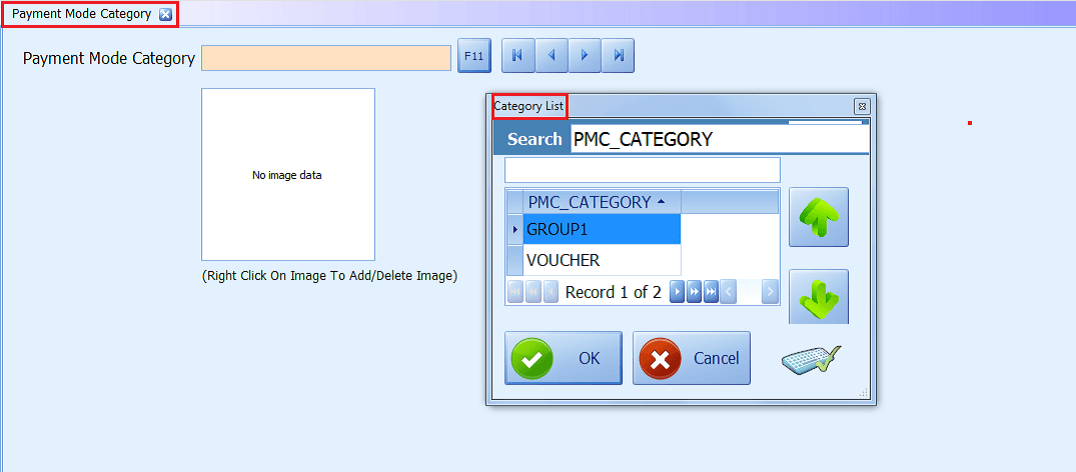
General Setup – Default Document Format
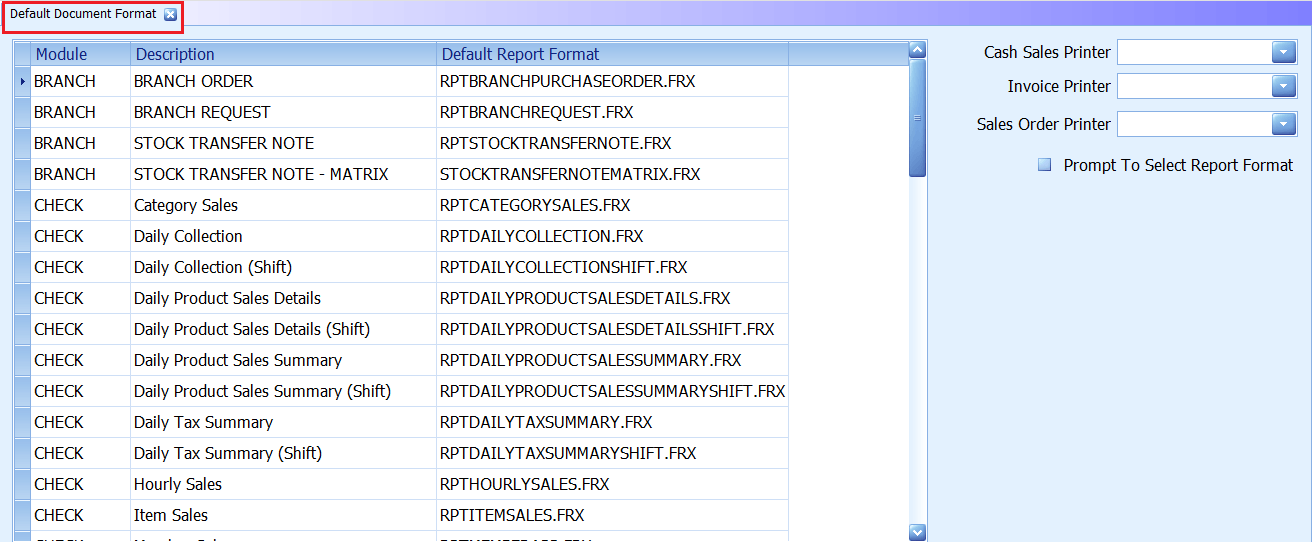
General Setup – Currency
- Currency is the monetary unit used when recording transactions within the financial books of a company or business.
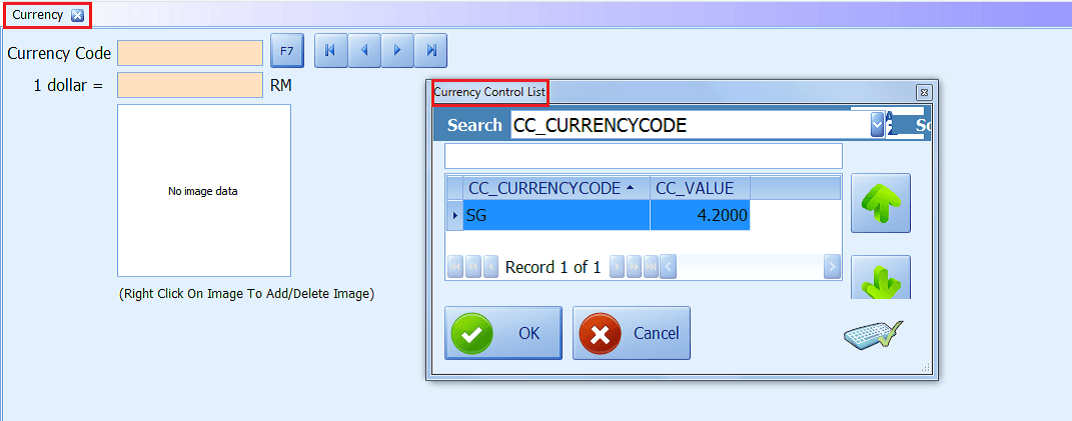
General Setup – Salutation
- A title of respect for a person.
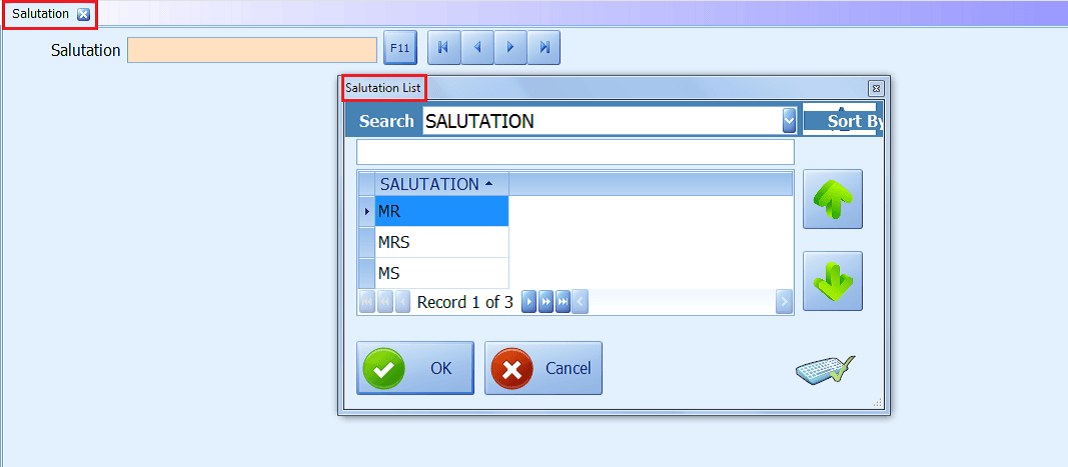
General Setup – Activity Log Setting
- The Activity Log records the events that occur to allow for tracking who and what initiated various actions and to allow for troubleshooting any errors or problems that occur.
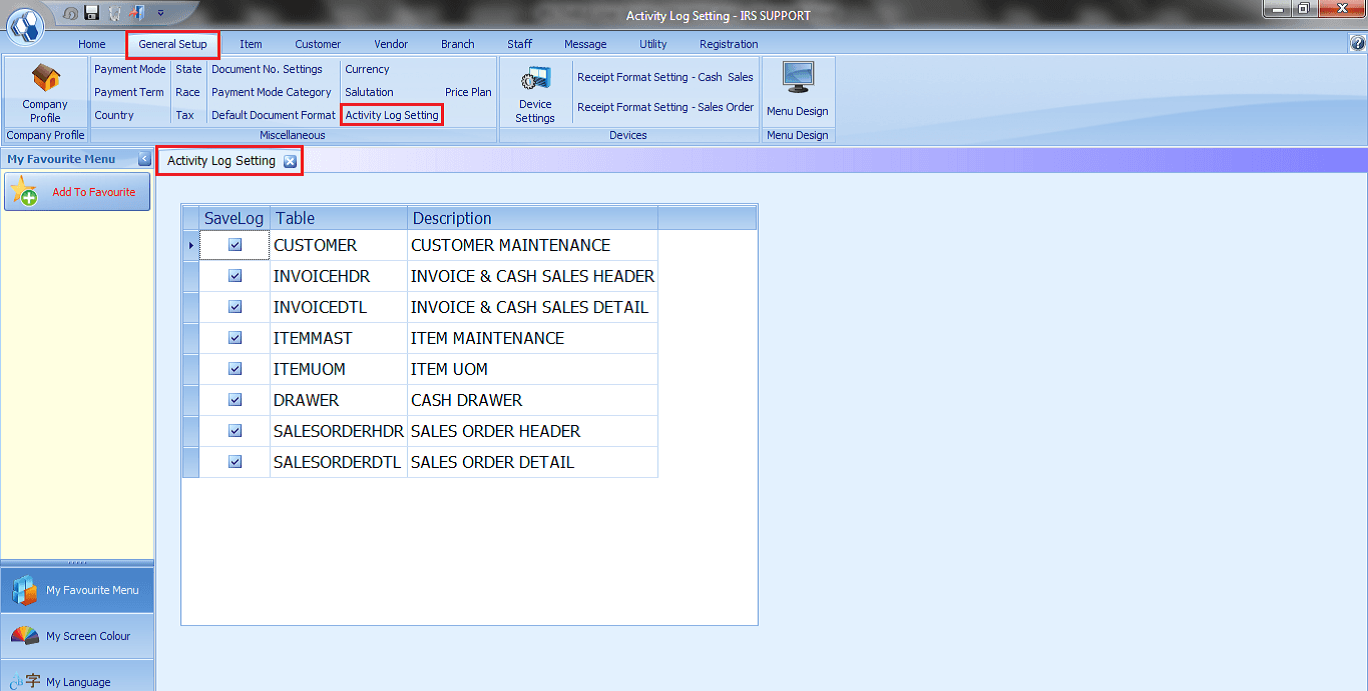
General Setup – Price Plan
- Price Plan is used to preset price by amount and percentage, sales and purchase tax and service charge as of date is considered to take effect.
Instructions
- 1. Go to General Setup > Price Plan > Key in Code, Description, Effective Date.
- 2. Choose Update:-
- – All Price Level: This option will update all price level according to the value in the price plan
- – Based On Markdown: This option will update the price level 1, other price levels will be updated according to the revised price level 1.
- 3. Choose More Options:-
- – Activate Total Rounding: This option will round up/down the item price. (E.g.: 1.74 – 1.75)
- – Prompt Preview before Update: This option will prompt the preview list before update the price plan.
- – Round to Nearest Dollar: This option will round up/down the item price without cents. (E.g.: 29.10– 29, 29.50- 30)
- – Update Min. Price: This option will update the minimum price according to the value in price plan.
- 4. Press to add detail > Press the arrow to choose Filter Type.
- 5. Press F7 to search / Press Load All to list all information.
- 6. Click Save/press F8
Share Link: https://www.irs-software.com/faqwd/payment-setup/
Was this answer helpful ?
Yes
/
No
BACK TO BLOG PAGE